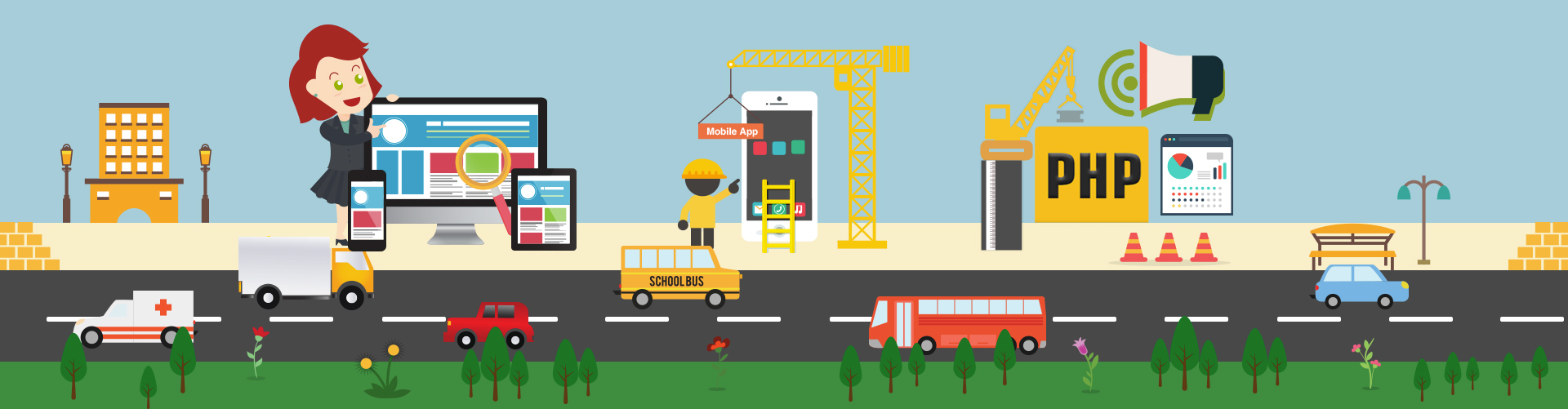
-
08 June, 2018
Apple Finally closed the WWDC 2018 with some new Updates
Every year Apple organizes a WWDC for the developers and companies that are into iOS development. The main highlight of the event was iOS 12. This year the meet was more of a software-focused where CEO Tim Cook & his staff talked about macOS 10.14 Mojave, watchOS 5 and tvOS 12. Surprisingly this year there was no point discussed on hardware where as last year they did give a glimpse of HomePod, iPad Pro 12.9 and iPad Pro 10.5. After Google Extended I/O all the developers, mobile app companies and tech savvy people have been waiting for the Apple WWDC 2018. There was a lot answering to be done by Apple software specially for the annoying iOS 11 problems. There was no wow factor about the WWDC 2018, attendees found it underwhelming. But developers definitely got an idea of what they all will be working on in 2018. This...
14 May, 2018MVVM Architecture For iOS
1. Introduction: MVVM is an abbreviation of Model View ViewModel. A Model-View-ViewModel is software architectural pattern that was created way back in 2005 by John Gossman. MVVM is quite similar to MVC, but it provides better connect of the UI and business sense than that of MVC. In MVVM pattern, each view on the screen will be backed by a view model and it represents the data for the view. 2. MVVM flow Layout & Theoretical Background: In an MVC-based project, View is Connecting with its ViewController. ViewController is easily overloaded and increases its size when the application becomes bigger. So ViewController is affected in MVC. This drawback Solution in MVVM pattern. MVVM Data flow shown in Below Fig 1. As per above figure, the three core components of MVVM model respectively are, 1. As per above figure, the three core components of MVVM model respectively are, 2. Model: it is class that holds...
10 April, 2018How Natural Language Processing Works?
As we all know that Apple has introduced an API for natural language processing from iOS 5, which allows us to tokenize text, detect the language and determine parts of speech. Basically Natural Language Processing (NLP) is used to either predict your next word or suggest a correction while typing a word. NLP is likely used in Siri. The main API is NSLinguisticTagger which is used in analyzing and tagging text, segmenting content into paragraphs, sentences, and words. In iOS 11, NSLinguisticTagger becomes more powerful. It is used for following schemes,- Identifying the specific language
- Tokenization: classifies each character as either a word, punctuation, or whitespace.
- Lemmatization: Identifies all the forms of a word.
- Parts of Speech: Breaks a sentence into nouns, verbs, and adjectives.
- Named entity recognition: It helps us identify whether the token is named entity like person name and place name.
Let’s take experiment with the new NLP API....
01 March, 2018Planning to Write an iOS Application? Check these Points
As we all know following a procedure can be very boring, hectic and time-consuming in the development process. Most of the developers working in an iPhone app development company in USA have the tendency to jump directly into the coding because of all the effects and fun there. According to our experience in application development, it is very helpful to follow some practices before jumping into the coding part. It always helps in reducing complexity, increasing the readability, easier to maintain, avoiding redundancy, etc. Also, it is helpful to other team members to understand the concept and the flow of the application if working in a team. So, let us check and dig the topics one-by-one which will be helpful to create a proper architecture of the application and also be helpful for the entire team in the future.
1. Define Coding Style
Coding Style...13 September, 2017Build a Share Extension in iOS Using Swift
Hello everyone, as we all know that Share Extension is appeared from iOS 8, then the capability to share content with other entities, such as social sharing websites or upload services can be done in an easy and convenient way. We, 9series, an iOS application development company has started doing all the development using Advanced Programming Language Swift. So today, we are going to build a Shared Extension app in iOS10 with Swift 3.0, an ability to show an icon on the common share-sheet that associates with our main app, which handles the sharing of the content that the user has requested. So the user can easily switch from one app to another, for example, we are sharing a photo from the album with some content that switches our app where we want to upload data to the server. This is mainly a programming article, so you...
13 July, 2017Swift 4 – A Step Ahead to The Most Advanced Programming Language
Hey, welcome back!!! Let’s move one step ahead with the open source development language from Swift 3 to Swift 4. We, at 9series, have filtered out points of our next strides in developing mobile apps using Swift 4.
Swift 4 is the latest major release for iOS App Developer that is intended to be completed in the fall of 2017. Its main focus is to provide source compatibility with Swift 3 code while implementing essential feature work that needs to achieve binary stability in the language. It will contain valuable enhancements to the core language and Standard Library, particularly in the generics system and an overhaul of the String type.
Source Compatibility Modes
The Swift 4 compiler will provide two language modes: Swift version 3 and Swift version 4. Swift 3 established the language for source-level stability...29 June, 2017What’s New in Xcode 9
Eagerly waiting for the features of Xcode 9? Here it is. Apple has released Xcode 9, the newest version of its free integrated development environment (IDE) for building iOS application, macOS, watchOS, and tvOS apps. With everything you need to create amazing apps for Apple platforms, Xcode 9 is unbelievably quick and consistently smooth while editing even the largest files. It also understands your code better than ever. Powerful new refactoring tasks happen in place, renaming symbols across Swift, Objective-C, and even user interface files without skipping a beat. And with source compatibility in Swift 4, Xcode 9 uses the same compiler to build existing Swift 3 code and updated Swift 4 code, so you can migrate at your own pace. Brief About Xcode 9
- Xcode 9 requires a Mac running macOS 10.12.4 or later.
- Xcode 9 includes SDKs for iOS 11, watchOS 4,...
13 June, 2017Apple’s Announcements at WWDC 2017 – Keynotes
The 2017 Worldwide Developers Conference keynote was Apple's biggest event in years, with the company introducing both new software platforms and a range of new hardware products. As usual, the event began with the message for developers “Keep making apps, the world is depending on you”. And as always, the event started with a keynote during which Apple announced dates (June 5–9, 2017 in San Jose) of updates for their iOS, OS X, watchOS, and tvOS platforms.
iOS 11
A Giant step for iPhone, A Monumental leap for iPad
Apple officially announced iOS 11 at WWDC 2017. The next major update to the operating system running on millions of iPhones and iPads will improve.Messages App Syncs Across Multiple Devices
The first new iOS 11 feature: synchronized conversations across iCloud, iOS, and macOS. Messages are moving to iCloud. If you...07 April, 2017TechGuide on the Top 8 iOS App Extensions to Boost up Your Apps
An app extension allows you to fabricate custom functionality and content ahead your iOS app and make it accessible to users while they’re interacting with other apps or the system.
App extensions give users access to your apple app development functionality and content throughout iOS and OS X. For example, your app can now appear as a widget on current screen, offer photo filters within the Photos app, add new buttons in the Action sheet, or display a new system-wide custom keyboard. Use extensions to place the power of your app wherever your users require it most.1. Action Extension
Action extensions permit users to transform content arising in a host app without leaving the app. You can, for example, edit images, change the text format and change the content itself, etc. At WWDC 2014, Apple revealed a demo of an Action extension that translated...20 February, 2017Data Sharing And More Insights of WatchOS 3.0
Welcome to the next level of insights about WatchOS. If you are new to this WatchOS series then please read our blog Fundamental Concept of WatchOS. In this article, we will look about data sharing methods across Apple Watch and iOS app. Also we will check for background tasks, Apple Pay Enhancement, WatchOS Connectivity framework, What’s new in WatchOS 3.0, etc. So, let’s start with further more features and updates for WatchOS: Different Methods of Sharing Data Between WatchKit and iOS App
- MMWormhole Library
- NSUserDefault
- WatchKit connectivity Framework
Recent Posts
Deep Learning Explained: Understanding the Brain Behind AI
The Intersection of AI and IoT: Creating Smarter, Connected Environments
The Evolution of AI: From Simple Algorithms to Neural Networks
The Role of AI in Sustainable Development
Scaling New Heights: Integrating Advanced Technologies in Startup Product Engineering
Categories
Archives